This guide covers everything you need to manage custom club ratings on Chess Nut, a feature available to members with a Chess Nut Pro plan.
Learn how to:
- set up club ratings
- generate club ratings automatically
- add club ratings manually - one by one
- add club ratings manually - in bulk
- use club ratings in an events
Before we dive in, it is important to point out that using custom club ratings does not prevent you from also submitting a tournament to a federation for rating.
Set Up Club Ratings
To get started with custom ratings, go to your Club → Settings and select the Ratings tab on the left hand side.

Enable club ratings, which gives you the ability, but not the obligation to use club ratings. You will also be able to pick what rating players are initialized at; 1500 is a widely recommended starting point.
Generate Club Ratings Automatically
At the end of an event, navigate to the internal event page and select the Rating Report tab.

If all rated sections are complete, the Submit Chess Nut Ratings button will turn blue and you will have the ability to submit the event for rating. Only sections marked as Rated will be included when processing new club ratings.

Once you submit the tournament for rating, you will be taken to the Rating Report where you can:
- View all the player's rating changes by section,
- Navigate to a history of rating reports, and
- Rollback the ratings if you need to re-run them or decide you don't want to use them - This removes the rating updates for this event but keeps all previous ratings intact.
These new ratings will take effect immediately until superseded by another rating report or a manual rating override (more on that below).

The Rating Reports history tab will show you a list of all tournaments you've rated and the order in which you rated them.

Add Club Ratings Manually - one by one
There are a few ways to enter manual ratings for your club rating database, but the fastest is to navigate to the Members area of your club and select the Ratings tab. You will want to toggle the manage custom ratings on the right hand side and click the Edit button next to the player(s) you want to manage.

This will trigger a modal to enter a new custom rating for that player:

Additionally, you can navigate to the Members area of your club, select a specific player and scroll down the page. There you will find the Custom Club Ratings card which will show a history of that person's ratings at the club, the source (system created or manually created), and the ability to jump to the rating report (if system generated). You may also create new custom ratings from this location or edit prior manual ratings.

Add Club Ratings Manually - In Bulk
To add ratings in bulk, navigate to the Members area of your club. Select the Ratings tab. If club ratings have been enabled, you will find a three dot menu with an option to Bulk Upload Club Ratings which you will want to click.

Next, you will need to prepare your upload. You should start from the template that we provide which gives you a list of all players in your club and includes their Member ID. This ID is critical and ensures that the ratings get applied to the proper player.
Only 5 fields matter in this uploader: Member ID, Regular Rating, Quick Rating, Blitz Rating, As Of Date (MM/DD/YYYY, leave blank for today). You can add additional fields and the uploader will ignore them. The uploader will also skip rows that do not have any rating information provided.
You can also include the same member more than once so long as you've provided different "As Of Date" information. In that way you could load several data points of rating history for each player you bulk upload.
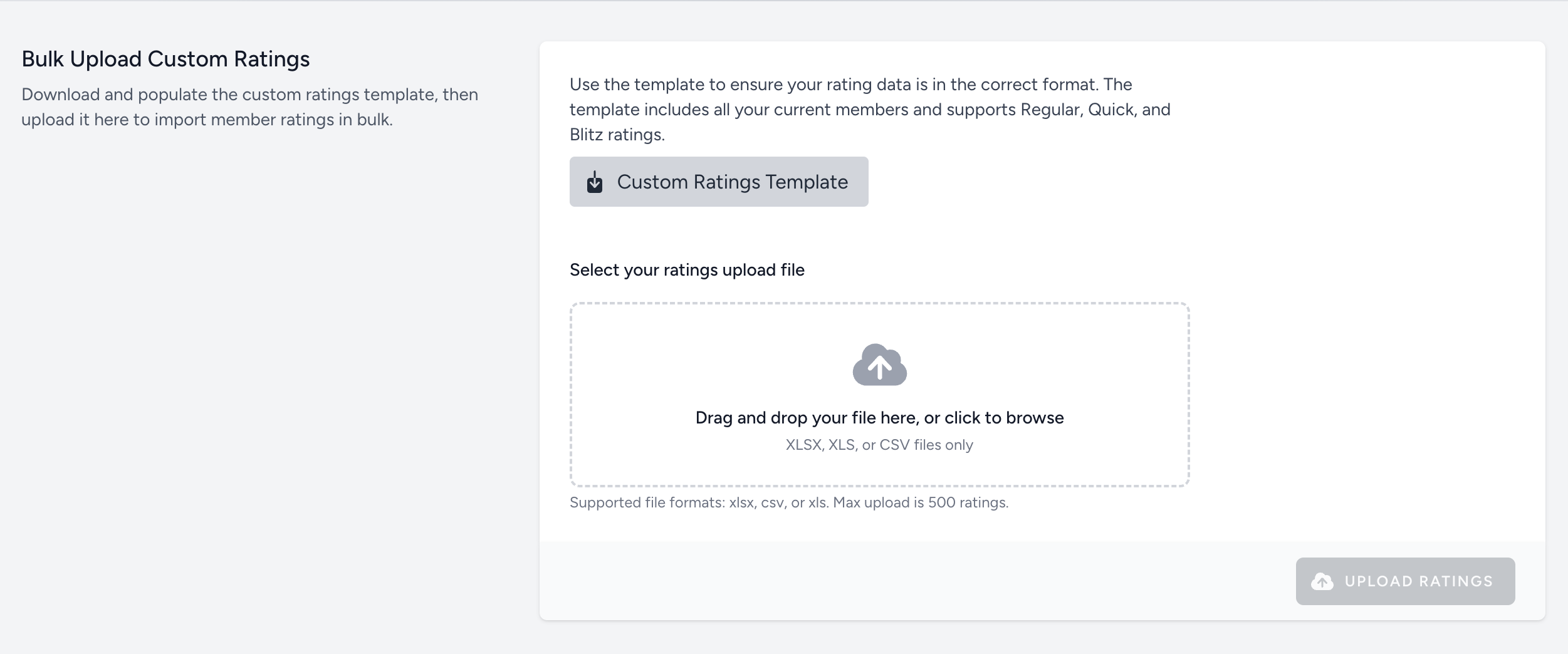
(note: for non-US clubs, the rating fields will be called Standard, Rapid, Blitz; the uploader is well equipped to handle the different naming conventions)
Use Club Ratings in an Event
To utilize the latest club ratings, select it as the Rating Source from the Advanced Settings area when you are creating (or editing) an event.

Note: if you are having difficulty seeing your ratings incorporated in an event, it may have to do with the event start date. If you've run automatic ratings generation, those ratings are available on a go forward basis. If you look at an event that starts in the past, it will not use those ratings.
Was this article helpful?
That’s Great!
Thank you for your feedback
Sorry! We couldn't be helpful
Thank you for your feedback
Feedback sent
We appreciate your effort and will try to fix the article